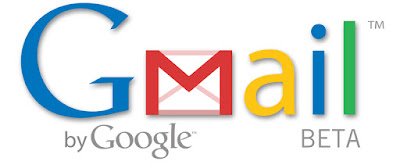
Keyboard Shortcuts For Gmail
Google have been added Keyboard shortcut for Gmail which would help Gamil user to use Gmail easily.
Keyboard shortcut for Gmail are given as follow.
| Shortcut Key | Definition | Action |
|---|---|---|
| c | Compose | Allows you to compose a new message. |
| / | Search | Puts your cursor in the search box. |
| k | Move to newer conversation | Opens or moves your cursor to a more recent conversation. You can press |
| j | Move to older conversation | Opens or moves your cursor to the next oldest conversation. You can press |
| n | Next message | Moves your cursor to the next message. You can press |
| p | Previous message | Moves your cursor to the previous message. You can press |
| o or | Open | Opens your conversation. Also expands or collapses a message if you are in 'Conversation View'. |
| u | Return to conversation list | Refreshes your page and returns you to the Inbox, or list of conversations. |
| e | Archive | Archive your conversation from any view. |
| m | Mute | Archives the conversation, and all future messages skip the Inbox unless sent or cc'd directly to you. Learn more. |
| x | Select conversation | Automatically ticks and selects a conversation so that you can archive, apply a label or choose an action from the drop-down menu to apply to that conversation. |
| s | Star a message or conversation | Adds or removes a star to a message or conversation. Stars allow you to give a special status to a message or conversation. |
| ! | Report spam | Marks a message as spam and removes it from your conversation list. |
| r | Reply | Reply to the message sender. |
| a | Reply all | Reply to all message recipients. |
| f | Forward | Forward a message. |
| Escape from input field | Removes the cursor from your current input field. | |
| Save draft | Holding the |
# | Delete | Moves the conversation to Bin. |
| Mark as read | Mark your message as 'read' and skip to the next message. | |
| Mark as unread | Mark your message as 'unread' so you can go back to it later. | |
| [ | Archive and previous | Archive your conversation and move to the previous one. |
| ] | Archive and next | Archive your conversation and move to the next one. |
| z | Undo | Undo your previous action if possible (for actions with an 'undo' link). |
| Update current conversation | Update your current conversation when there are new messages. | |
| q | Move cursor to chat search | Move your cursor directly to the chat search box. |
| y | Remove from Current View* | Automatically removes the message or conversation from your current view.
|
| . | Show more actions | Displays the 'More Actions' drop-down menu. |
| ? | Show keyboard shortcuts Help | Displays the keyboard shortcuts Help menu within any page you're on. |
Combo-keys - Use the following combinations of keys to navigate through Google Mail.
| Shortcut Key | Definition | Action |
|---|---|---|
| Send message | After composing your message, use this combination to send it automatically. (Supported in Internet Explorer and Firefox, on Windows.) | |
| y then o | Archive and next | Archive your conversation and move to the next one. |
| g then a | Go to 'All Mail' | Takes you to 'All Mail', the storage site for all mail you've ever sent or received (and have not deleted). |
| g then s | Go to 'Starred' | Takes you to all conversations you have starred. |
| g then c | Go to 'Contacts' | Takes you to your Contacts list. |
| g then d | Go to 'Drafts' | Takes you to all drafts you have saved. |
| g then i | Go to 'Inbox' | Returns you to the Inbox. |
| g then t | Go to 'Sent Mail' | Takes you to all mail you've sent. |
| * then a | Select all | Selects all mail. |
| * then n | Select none | Deselects all mail. |
| * then r | Select read | Selects all mail you've read. |
| * then u | Select unread | Selects all unread mail. |
| * then s | Select starred | Selects all starred mail. |
| * then t | Select unstarred | Selects all unstarred mail. |
source-:
Gmail