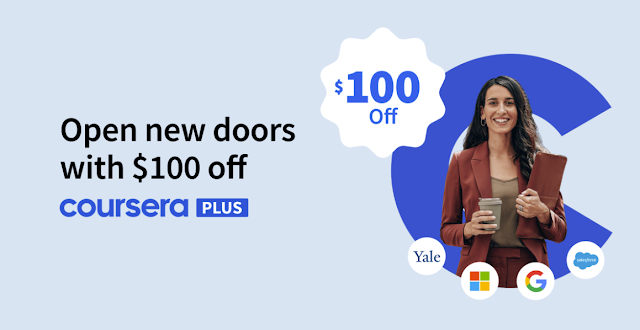Here’s how these two tools work together step by step.
On your computer, open the Docs home screen at docs.google.com. In the top left, under "Start a new document," click Blank.
once document opens click on the "Email draft" building block button, which you will see at the top of the blank Doc. As shown in below image.
Add recipients in the “To” field by typing their email addresses. You can also type “@” and then start typing the name of a contact to search for them directly from your contacts.
Fill out the “Subject” field.
In the body of your email, type your message. You can collaborate with teammates in real-time by making edits simultaneously and tracking changes, writing comments with feedback and assigning actions for certain tasks. You can further refine your email with suggested edits. And to save time, you can use Help me write to generate and refine a draft based on a simple prompt.
Once you’ve drafted your email, click on the “Preview in Gmail'' icon on the left side of the draft as shown in the below image. This will open a new window in Gmail with your email draft pre-populated. If you need to make any changes, exit the window and make your edits in Docs before previewing again.
When you are ready to send your email, click on the “Send” button in your Gmail draft.
In this blog post we have successfully learned how to draft email in Google Doc and send using Gmail.
“Thank you for reading! If you found this article insightful and valuable, consider sharing it with your friends and followers on social media. Your share can help others discover this content too. Let’s spread knowledge together. Your support is greatly appreciated!”